TP-Link TL-WA901ND - Reviews
(4)
203 reviews
Info
Reviewbucket.co.uk scanned the internet for TP-Link TL-WA901ND reviews.
You can find all TP-Link TL-WA901ND reviews and ratings on this page.
Analysis
For TP-Link TL-WA901ND, 203 customer reviews collected from 2 e-commerce sites, and the average score is 4.
Detailed seller stats;
Amazon has 200 customer reviews and the average score is 4. Go to this seller.
Ebay has 3 customer reviews and the average score is 5. Go to this seller.
Detail
Similar Items
review for: TP Link TL WA901NDHave been running this for the last couple of months now as an Access Point - very happy with its performance - great value for money.Its a cheap and cheerful box - I didn't get my hopes up with this box, I wanted a cheap wifi solution to replace my old g DLink WiFi AP, so i wasn't surprised that I didn't get full N speeds connecting to N clients, even when they were the only wifi devices connecting to the AP, placed right next to it, with the router set and client both set to N only.However I was completely surprised with the good solid performance - and even though I only get 65mbs duplex, the user experience for surfing, streaming and downloading was as good as wired.
I have just finished setting this up a few hours ago, having needed to quickly replace an unreliable Tenda W311R 150Mbps Wireless Broadband Router that I ordered for my parents to replace an old Sweex .G router.I was looking for:- Easy initial setup- Easy configuration once set up- Performance- ReliabilitySo far this ticks all boxes.*Initial setup*- Plug it in to your existing network- Connect to the default wireless network it creates (TP-LINK_AP_XXXXXX)- Access it via a browser @ [...]- Follow the easy setup steps and then click Finish (if you've changed the Wireless SSID or added a password during this stage, then you'll need to reconnect to the Wireless network with the new name,
This Wireless Access Point is amazing value for money. It does it's job perfectly. Before getting this device I was using Virgin Media's Super Hub for broadcasting the wireless signal which is as weak as piss and couldn't reach the room in the loft. Now I have disabled the wireless on the WM Super Hub and I am just using this device as a Access Point.Along with buying this device I did go along and get 3, 8dbi omni directional antennas from TP (TL-ANT2408CL), they were in the 'Customers Who Bought This Item Also Bought' section. At around £5 a pop I thought to my self why not and just went with it. These antennas are double the power than the ones which come with it; personally I feel that its a good upgrade and Im even ordering more so I can use them at the receiving end.Anyway,
I had trouble setting up this range extender. Moreover, most of the reviews I read, hoping to sort out what Iwas doing wrong, were baffling. Eventually I spoke to TP-Link Support, who phoned me (from China!). Once it works, the connection is superb, so it's worth the effort. If you do speak to technical support, it's worth recording the conversation! This is what I remember of what I was told. Doubtless it'll have some minor inaccuracies...I have a Belkin router (management URL is 192.168.2.1) about 30 metres from the range extender.1. Connect the supplied CAT-5 cable to the TP-Link (and then check it is connected by looking to see all 4 lights on the front of the TP-Link are on).2.
I wanted to use this device as a repeater in a room where the router (a netgear DGN1000) is giving a poor signal. I read and reread the instructions as advised in an earlier post, they are pretty awful.Then tried to set it up, I connected an ethernet cable and then changed its IP address to 192.168.1.3 to suit my needs and changed it to UNIVERSAL REPEATER and reserved the IP 192.168.1.3 address on my router.Rebooted the repeater and router it then showed up on my router as an attached device.I then removed the ethernet cable and then the repeater disappeared from the router list, after trying a few times sometimes pressing the button on the front and sometimes not,
Bought this to add to my home network and to use as a simple access point so that wireless devices can access the internet.First step out of the box was to assign a different IP address to fit with my network. My existing Netgear router is acting as the DHCP server, so I had already reduced the range of IP addresses is dishes out and then assigned the TP Link access point a static IP address outside of this range. Actually accessing the access point's admin pages was a little tricky and I had to first assign a static IP address to my laptop's network point (the instructions explain how to do this, if you don't know how)
The TPLink TL-WA901ND Wireless N Access Point completely fixed the problems i was having.1. i had a dead zone in my kitchen where the signal was was poor and dropped out often2. Transferring data over wifi to my Synology DiskStation NAS box was also poor (sub 100kbps)i bought the tp-link TL-WA901ND in the hope that it would fix these issues and it does. I figured that if the repeater function didn't work very well with my Netgear DG834Gv1 then i'd just disable the wifi on the Netgear and use the TPLink AP instead.Once the TPLink AP arrived i tried enabling it as a repeater, which while boosted the signal in the kitchen i was still getting poor transfer speeds to the NAS box; still sub 100kbps.
Ok so I had had enough of my BT Home Hub3's crappy WiFi. Its insistence on disconnecting every connected device when it changed channel (which was occurring more and more frequently as the airwaves get all the more crowded), and the incredibly slow transfer rate which appeared to degrade over time forcing a manual reset of the hub every few days (much to the family's annoyance)Since I was planning to replace the router at some point with a dedicated device, I wanted to just replace the WiFi right now, hence this purchase.I cannot fault the unit. Not only does it look like its capable of rendering you sterile if you stand too close,
This item was bought to replace the wireless function of my BT Hub3 router on BT Fibre connection. I had found the WiFi performance of the supplied BT product to be useless in my large(ish) but new house, especially as my BT input to the house had not been centrally situated (minimal connection 2 rooms away - might as well have been back on dial-up from speed point of view). Homeplug 200 (by DLink) excellent to supply distant static computer, but not for laptop used throughout all rooms and garden.TL-WA901ND was easy to configure AFTER connecting it to a computer with a fixed IP address in range 192.168.1.xxx first; then changing its IP address away from 192.168.1.254 (factory default,
We bought this access point to extend the range of a BT Homehub 3 because we live in a long flat with some thicker walls. The Homehub's signal reached only half-way through the flat.Having installed the wireless access point we now have full signal all through the flat and the connection speed is nice and quick.The set-up process requires reasonable patience and some technical ability - particularly the first stage. If you're using an Ethernet cable you are required to set up a static IP when connecting to the access point. If this is going to be a problem for you, I would stop reading here.It's also worth noting that the default IP address for this access point is likely going to be the same as your router,
My main broadband router (BT Homehub) is in one corner of my house, so to boost the signal I previously used a Belkin access point in the opposite corner of the house connected via powerline kit. It was OK, but was only 802.11g and still meant a weak and unreliable signal upstairs for the 802.11n adapter on my bedroom TV. I primarily bought the TP-Link AP to get a decent 802.11n connection for my TV.The AP was really easy to setup (I only used the documentation to get the admin password!) and the messages issued during configuration were all the help I needed to avoid a few traps and pitfalls. Once up and running (took about 10 mins), I switched off my old Belkin and starting running with the TP-Link.
I work in IT so thought this would be an easy setup. The instructions tell you to connect to this device either by Ethernet cable or by wireless using the built in SSID. Then you type in a URL and get the setup page and choose what you want to do with the device.After 20 minutes of getting know where I called the UK support number and was connected to somebody who understood little about the device as well as English! I was constantly asked to use a CD that didn’t come with my device and in the end the great suggestion was to return it to Amazon!In the end it was easy enough to set up as long as you did it right1. Plug this device into your router via Ethernet or you can use a Power over Ethernet plug but need to use an extra bit of hardware (supplied)2.
I've purchased two of these units. I live in a large (almost) bungalow, with all of my network gear in the basement areas of the house, so my wifi has a lot of work to do. I had a Virgin Superhub (huge misnomer) installed about a year ago and I struggled to get a good wifi signal in all but a couple of rooms, which lead me to install the first of these TP-Link devices at the other end of the property linked via ethernet. Great coverage inside the house, though it's worth noting that the TP-Link covers about 80% of the house with a decent signal, while the Virgin Supergrub covers only about 40% of the house with a decent signal.Anyhow,
I had been using a Belkin box that had served me very well for a couple of years but just couldnt get a good signal on my son's new pc or xbox 360 downstairs. I tried a Belkin range extender but to no avail. All PC equipment around the house had N1 wireless cards fitted, so started looking for an alternative N1 wireless router. I saw a few good reviews for the TP-Link TL-WA901ND Advanced Wireless N Access Point so decided to give it a go as it was a good price.Did as I was told in the instruction booklet, but because I didnt believe everything in the booklet (I thought I knew most things about networking and wifi (as a consequence couldnt get the thing to work).
I bought this to extend the range of one of our two routers. We have two ISPs currently - and the cost of this router more than offsets the savings in download charges from BT - one of our two ISPs. Coverage is generally good, and we use this with a pair of TP-Link AV powerline adapters to extend the range from the router close to the entry point to our house.It does require a little configuration, and some knowledge of networks and subnetting is helpful. I have changed the IP address and SSID, and also changed the wireless channel to reduce conflicts with neighbours. It seems also to be necessary to ensure that the DNS is set up. Sometimes the settings need to be reset, which can be annoying,