Logitech MX Master - Reviews
(4.4)
1677 reviews
Info
Reviewbucket.co.uk scanned the internet for Logitech MX Master reviews.
You can find all Logitech MX Master reviews and ratings on this page.
Analysis
For Logitech MX Master, 1677 customer reviews collected from 2 e-commerce sites, and the average score is 4.4.
Detailed seller stats;
Amazon has 1657 customer reviews and the average score is 4.4. Go to this seller.
Ebay has 20 customer reviews and the average score is 4.8. Go to this seller.
Detail
Similar Items
This review is for the Logitech MX Master 2S. Unfortunately, Amazon are also displaying it for the Logitech MX Anywhere 2S. I have used an earlier Anywhere 2 model (see below) for two years and like it a lot (5 stars), but can’t say anything about the updated Anywhere 2S.In summary, the MX Master 2S – the one I am reviewing here – is quick charging and has an amazing battery capacity, but it is over-large and lacks speed and manoeuvrability.Its two side buttons for moving back and forwards between (already viewed) web pages are useful, as is the horizontal scroll wheel immediately beside them. Switching between a normal ‘notched’ scroll up or down screen and an entirely free scroll is very easy.
As per usual with my reviews I will split this into a short and detailed review:SHORT REVIEWPROS- Works beautifully 95% of the time (see cons for the other 5%)- Looks great with the styling- Scroll Wheel has two types smooth and ratcheting... ratcheting is pretty cool- Side Scroller button is very handy- Back and Forward buttons again are very handy- Darkfield Tracking so it will work on pretty much any surface. I personally use a brown leather desk cover thing- Fast Charging Time and will work while charging- Lasts a long time on a single charge- Both RF and Bluetooth connection options- Keyboard (also Logitech)
So why this mouse then? Well, my work mouse broke. It was a Logitech MX1000 which I had used for the last 12 years. It finally stopped charging. I thought I would be spoiled for choice for a new work mouse. Dear god was I wrong. Gaming mice have infested the scene, and the few upper-tier options aimed at productivity all have horrible user reviews for reliability. So I have bought this mouse with trepidation, worried about all the reviews citing the failure of the ratchet after a short period of time.**Bought from a local high street shop in case I need a quick return**As I never want to use the auto free-wheel system (awful for control in ePlan), I immediately disabled it in software.
I’m mainly testing this MX Master 3 (not the 2S) mouse in comparison to my current favourite mouse, also a Logitech, the G703 which at time of writing is a similar price. Despite being from the same manufacturer, this MX Master mouse is a very different beast, in lots of ways.For a start there’s the decidedly right-handed shape, obviously, but also the weight. I weighed my G703 at 105g, and this weighs in at 145g, so not too far off 50% heavier- and it’s something you’re really conscious of when you move it around. It takes a bit of getting used to. Previous gaming mice I’ve tried in the past (cheaper than this one) have had optional metal weights that you could put in the base to control the weight,
I've been a Logitech mouse user for a long time now, and after nearly 10 years of daily use and abuse, the left click button on my old revolution MX has become a little unreliable, and I've decided that it's time for an upgrade.I've had a Unifying receiver for my K750 keyboard and T650 trackpad for a while now, and I was able to connect it up using the Logitech unifying software in seconds. I was required to download the new Logitech Options software, which is replacing Setpoint for newer bits of hardware. Even though Setpoint doesn't support this mouse, it does detect it and prompt to download Options, which is easier than trying to find the right page on the website.
I bought this mouse to do video editing on my Macbook when I am away from a desktop PC. I picked this mouse because I had heard good things about the MX series and have had a good history with Logitech products. This also stood out because it looks beautiful too.Pros- Looks beautiful- Great Feel- Battery Life is fantastic- Tons of customisation with the button configurations.Cons- Bluetooth performance not great (at least in my experience.- Mouse wheel is a bit loud in click to click mode.First off this mouse looks great and feels great. The Black and gold aesthetic work really well and the shape of it fits the hand great. It has a mouse wheel with two options the click to click and fast scroll.
Firstly I bought this to replace my iMac Magic Mouse.The Logitech MX Master Mouse is an evolutionary upgrade to Logitech’s laser mice that are larger and more comfortable than a standard puck-shaped mouse. The Logitech G500s has been my day-to-day mouse for the past couple of years. The mouse is great for everything from browsing to gaming with its adjustable DPI and multiple buttons for easy navigation.The MX Master Mouse continues on that same history of success for right-handed mousers. It offers dual wireless connectivity options with Bluetooth and Logitech’s Unifying connection which allows the mouse to connect to 3 different devices. One of my biggest concerns with wireless mice always comes down to the batteries.
First of all, I've been a fan of Logitech mice for a long time. At home I'm a fan of their gaming mice on my PC (just swapped my ageing G500 for a G502), but I like to use cordless mice with my laptop at work. For the last few years I've used a small cordless Logitech mouse with the laptop and it's worked well, but I'd noticed my hand felt a little stiff after using it for extended periods of time.This mouse is actually a full-sized mouse. Inside the box you'll find minimal instructions, the mouse, a cable for charging (it has an internal rechargeable battery - more on that later), a tiny USB receiver, and the mouse itself. The mouse comes partially charged, so you can use it straight away.
Logitech continue to redesign and update some of their peripherals and the "Logitech MX Master 2S Wireless Mouse/Bluetooth Mouse for Mac and Windows - Graphite" is the latest version of their top-of-range mouse. Externally, its shape is much as it has been for its predecessors - minus the gold stripe of the previous model - but the previous thumb controls and now smaller and aligned one above the other and consequently difficult to use accurately. Their displacement is to allow a small scroll wheel into the space. The left and right mouse buttons are shorter in length, probably reflecting other internal changes, but they are still quite 'clicky' and the other controls have also been changed.
A mouse like a putter (I'm told) is a very personal thing and 'feel' is very particular to the individual, especially because hand size varies so much. I have rather large hands but not sausage fingers, and this mouse feels perfect. The quality is top notch the finish spectacular and the feel and functions are great.What lets it down for me is the Bluetooth, or probably (though I can't be certain) the Bluetooth receiver. It doesn't pair as easily as most Bluetooth devices and disconnects occasionally when in use. In Windows 7 It would sometimes give me problems at start up and I would have to hassle around with my dongle and on/off buttons, repairing etc to get it to work.
This is a really, really good mouse for serious business or general computer use. It is not optimised for gaming, but for all other uses its hard to find fault with it.It works on almost any surface, including glass as long as the glass is 4mm or more thick. I've been using it on an oilcloth table covering which defeats some other mice I've used. It has a massive built-in rechargeable battery that keeps the mouse going for days between charges (and in any case you can charge the mouse using a USB cable while using it). You can connect using the supplied USB dongle or you can pair with your laptop using Bluetooth. The mouse can remember up to three different computers: you just need to press a button on the base to switch between computers.Ergonomically,
After some months of putting up with a substandard connection on Bluetooth mouse working with my MacBook I decided it was time to look for alternatives.I tried a couple of vertical mice from Anker, which I have reviewed separately but I couldn't get on with them they just weren't comfortable in my hand. I decided it was therefore appropriate is to up my budget a little bit and look for something better. I do a fair amount of video editing so Comfort is important but also customisation is key. Mice can be very personal things, with lots of different hand shapes and sizes to accommodate it can be difficult for manufacturers to sell a mouse which works for everybody.
This is Logitech's top-of-the-range mouse, and it is a lovely piece of kit. As soon as you take it out of the box and hold it, it feels utterly natural in the hand. I already have a Microsoft ergonomic desktop kit, but the Logitech is an order of magnitude better to use in terms of comfort.However, let's not get ahead of ourselves - it's not all perfect! The mouse uses EasySwitch technology, which allows it to be paired with up to three devices at once - you switch between devices with a small button on the bottom, which is a bit fiddly - I'd much rather this had been somewhere on the top surface of the mouse. The mouse will work with either the supplied USB dongle or with a Bluetooth Smart device - note that this is not the same as a Bluetooth device!
I currently use the MX Master with my Mac after being driven mad by the Magic Mouse, which is no doubt brilliant for some but did not suit my hand, which needed something to rest on. I could not fault the MX and the only glitch I have experienced has been very occasional random skating, which I believe is due to the Mac sometimes having an issue with the Logitech Unifying receiver. Nothing that causes any real issue, more of an ad hoc hiccup. The MX is perfect for my hand to rest on, movement is accurate and the buttons by the thumb are perfect for switching between Mac desktops.I recently took the plunge and bought a MacBook Pro because when working away,
I have other Logitech products which tend to be reasonably good quality and this mouse doesn’t disappoint, with this MX Master 3 being one of their flagship mice The box contained the mouse itself with an instructional sticker on the bottom of it (how to switch on, connection options and how to switch devices) and a USB-C port tucked away on the front for charging so I plugged it in for half an hour before first use and a full charge is supposed to last around 70 days. Note that you need to install the Logitech Options software to see battery percentage remaining. Aesthetically it’s a nice mouse in two-tone graphite grey featuring two primary buttons, a scroll wheel on top,