Logitech MX Anywhere 2 - Reviews
(4.3)
816 reviews
Info
Reviewbucket.co.uk scanned the internet for Logitech MX Anywhere 2 reviews.
You can find all Logitech MX Anywhere 2 reviews and ratings on this page.
Analysis
For Logitech MX Anywhere 2, 816 customer reviews collected from 2 e-commerce sites, and the average score is 4.3.
Detailed seller stats;
Amazon has 810 customer reviews and the average score is 4.3. Go to this seller.
Ebay has 6 customer reviews and the average score is 5. Go to this seller.
Detail
Similar Items
People ask what is the difference between the MX Anywhere 2 and the MX Anywhere 2S? There are a couple of differences:The 2S has DPI (tracking sensitivity) settings of 200-4000 where the 2 is 400-1600 DPIThe 2S supports Logitech Flow where the 2 does not (you have to manually switch computers using the button underneath).Other than these two differences they are the same (more on DPI and flow later).I am reviewing the 2S as a Southpaw (left-hander) and on Windows machines only so I can't comment on using it with a Mac....I have however paired it (via bluetooth) with my Samsung S8+ and it works flawlessly giving a mouse pointer on my phone's screen (though it does identify the S8+ OS as Windows not Android!).First thing to mention is that the Anywhere mice are sold as portable mice,
The MX Anywhere is the cream of the crop of Logitech's portable mice, and for the most part this latest version justifies its placement and price through its functionality, ergonomics and quality. I use it as my everyday mouse and have no complaints. You'll likely have your own feelings about the very odd wheel, however.In basic mousing, it's very difficult to find fault. The sensitivity is excellent, allowing for small precise movements, aided by feet that are just slippery enough to glide across mouse pads or desks without skittering away altogether. The sensor goes "off road" very well too; I've used the mouse on the wrinkled and folded arm of a well-worth leather couch with no appreciable difficulty.
Over the past 15 years I have tried various mice, track-balls and track-pads. I did quite like the trackball. I travel a lot with my work and my laptop, and generally I hate using the inbuilt trackpad for more than a few minutes. I tried various "travel mice" but found them small and uncomfortable to use.I have no been using this Logitech Anywhere 2 mouse for around 5 year, and it is all round the best mouse I have used. I do not do gaming.- the laser tracking is superb on every surface I have used (I do carry a small roll-up mouse-pad with a wrist cushion, as I find that more comfortable for me)- The size of the mouse is large enough to be comfortable to use,
This mouse is small and feels nice to use. The mouse wheel can be pushed down in to a free-wheel mode, and then a hefty flick sends it spinning to scroll down your whole document - feels very cool, and might avoid a little bit of finger ache at the end of the day from repetitive scrolling. The scroll wheel does not work as a button, but there is a little square "middle mouse button" just underneath it.The mouse works well on Android 5 (Samsung Note 3) and Android 8 (Samsung Note8), and Windows 10 (on my Surface Book). By default the square button under the scroll wheel goes to the home screen on Android and seems to do nothing on Windows (it's recognized as a middle mouse click by software
I bought this mouse because I have had trouble with the one that came with my desktop for a while and was getting fed up, especially as during the Coronavirus I was now working from home.I didn’t want to buy a cheap mouse as I strongly believe that you get what you pay for, however I didn’t want to buy an over priced one as at the end of the day they all do the same thing.I did spend a bit of time looking through what amazon offer, as I also couldn’t leave the house and go out and buy one, so it had to be delivered. So I came across the MX Anywhere 2. I preferred one which was larger than the one I was currently using and with customisable buttons,
The excellence of the original MX Anywhere, but now rechargable and can pair with 3 devices. Same size - easily fits in trouser pocket, even if you already had a phone in there. Couldn't pair it on Bluetooth (Windows 10) so only using the tiny Pico receiver. The main reason I wanted to pair over Bluetooth was to avoid using a USB receiver (how ever small this Pico sized one is) - after a very reasonable 7 years, my previous receiver had enough of being lugged to/from work every day.Being rechargeable makes it ultra light. A standard 'Android style' USB to USB-C cable is included and plugs in the front so you can use the mouse whilst charging (it still needs to be connected via the Unifying reciever or Bluetooth - it doesn't turn into a wired mouse).
OverviewI bought this mouse for my partner as she constantly switches between the work laptop and the personal one. She needed a solution to operate 2 computers at the same time. Fortunately, the Mx Anywhere 2s turned out to be a great product (Much better than my https://www.amazon.co.uk/Logitech-Optical-3-Button-Wireless-Windows/dp/B00MWR5IVA/ref=sr_1_1?ie=UTF8&qid=1537822591&sr=8-1&keywords=m280)Packaging & ContentsThe item came in a nice box (instructions & specs written on it). The box contains:- the mouse- usb cable for charging- dongleIn ActionThe mouse is really comfortable, it has 2 buttons on the side and the scroll wheel can move in 4 directions.
This wireless mouse can connect via either Bluetooth or wireless - for the latter there is included a small USB port insert, and I mean small. Whilst convenient for not having a large protrusion it's something which could easily be lost if it is something you move between devices on a regular basis. You can also connect via the included cable which is also the charging cable.There are the usual kinds of button customisations available (the buttons including a third button in front of the wheel which defaults to certain "gestures", and side buttons for the thumb of right handed people which default to forwards/backwards in a browser) and the wheel which is normally free flowing can be toggled,
I’ve had the MX Anywhere 1 (and the great VX Nano before that) mouse before and I’ve been generally satisfied with it. After purchasing the MX Master I’ve been extremely satisfied with the new features that this mouse did offer. Now that MX Anywhere 2 offers most of the MX Master features I’ve got it mainly as a mouse for my laptop and travelling as the MX Master is quite big for a travel mouse.Pros:• Rechargeable battery (recharges with microusb cable, from pc, power bank, mains - doesn’t matter). Might be a minus for some which prefer AA/AAA batteries. Official battery life is about 2 months.• Unifying AND bluetooth at the same time.
The "Logitech MX Anywhere 2 AMZ Wireless Bluetooth Mouse for Windows and Mac - Black" is a smaller and lighter alternative to the MX Master and older, discontinued MX Performance products both of which had seen in their turn considerable personal use over many years. Each was used for several hours daily and saw rather more use, and perhaps a degree of abuse, than most users' mice will probably ever see. The series is known to be reliable and excellent performers.The MX Anywhere is of a more normal design, lacking the left-hand-side extension that provides considerable comfort in use, while losing some of its shaping bias towards right-handed use and a little bulk and weight in the process.
This is my Review for the Logitech MX Anywhere 2.I thought I would give this mouse a try after sending back the Logitech MX Master back two times within a space of two months. This was logitechs last change to impress me and actually deliver on a durable, elegent mouse which could switch between a laptop and a desktop with the click of a button.On first impressions I noticed that it is alot smaller than the MX Master which is good for most people. However people with big hands beware as this may not be the mouse for you. In further comparison the MX Anywhere (MXA) feels great to hold and the design is spot on. The gold and black colour scheme fits great in any environment.
I love my logitech peripherals so when I saw this on an Amazon pre Prime day deal, I couldn't resist. I have a lot of Logotech devices and they've never let me down, so it was well worth a try. I have been after a wireless mouse for my notebook that had more than the normal two buttons and a scroll wheel.This mouse has two extra buttons I was hoping for plus a fourth which once the MX Anywhere 2 software has been installed can be configured to be anything from a gesture button (new to me) to play/pause, calculator, cortana etc. and multimedia features as well as a whole host fo other features. The gesture button is amazing, press and drag up, down, left, right for start menu, show hide desktop,
Initially wanted the MX Master when there was a price drop in both but I went for this mouse instead due to it's smaller form factor. Honestly was really impressed. Don't be fooled by it's small appearance; it is really comfortable and has a little weight to it (more so than it seems to appear). There is a slight bump on the right side of the mouse to allow easier resting position for the right-handed.Pros:1. Long battery life - (battery indicator can be seen through an app called Logitech Options) used it for 2 weeks after full charge before the 3 bar battery indicator dropped one bar and daily usage varies from 5-6 hours).2. Logitech Options software app - allows remapping of key functions for different apps (Chrome,
A great product. I really do not understand folks that mark this down because it is apparently too small or light ... it's a TRAVEL MOUSE and advertised as such.Great ergonomics, build quality and software/functionality.I use both the Master 2S and this for business 4k Video editing. The Master is substantially larger and better if you spend the whole day on a station. Click action is slightly firmer and the scroll wheel/raster action a tad more precise but only in direct comparison plus it is too large for travel. This portable version is good for a few hours a time, no problems and I have large hands. The Master also has the middle click so many seem to miss on the Anywhere but it took me all of a minute to get used to the button above it,
This is a very nice mouse, and has a very solid build quality. It's quite small, but as a portable mouse it's perfect - those with bigger hands and/or desktop users may prefer a larger mouse, but it's just personal preference really. The ergonomics are great, and it fits in my hand really nicely. All the buttons are easily accessible and have a satisfying click.One of the things I didn't like initially is the scroll wheel - it spins very freely, so it's easy to over spin it when scrolling down pages - basically, small, controlled scrolling is fine, but when you want to quickly move down a long page you can easily overshoot the mark as the wheel keeps spinning after you want it to stop. However,