Wacom Intuos Draw - Reviews
(4.3)
517 reviews
Info
Reviewbucket.co.uk scanned the internet for Wacom Intuos Draw reviews.
You can find all Wacom Intuos Draw reviews and ratings on this page.
Analysis
For Wacom Intuos Draw, 517 customer reviews collected from 2 e-commerce sites, and the average score is 4.3.
Detailed seller stats;
Amazon has 516 customer reviews and the average score is 4.3. Go to this seller.
Ebay has 1 customer reviews and the average score is 4. Go to this seller.
Detail
Similar Items
I got the Wacom Intuos for editing photos using Adobe Lightroom. As this is my first graphics tablet, I didn't want to splash out on an expensive one only to find I didn't get along with using it. The feature list and price mark of the Wacom Intuos Draw fitted the bill as a first time device.Connection, installation and setup to my laptop went without a hitch. If you have never used a graphic tablet before it can take some time to get used to when transitioning from a mouse or a laptop track pad. However, stick with it and it will become more intuitive as time passes. Some of the settings and options can be a little daunting to understand,
Pros: Attractive; responsive; easy-to-use and inexpensive for beginners; pressure-sensitive pen with handy customisable buttons; light and portable.Cons: Drawing surface doesn't feel all that resilient; nibs wear down quickly.I purchased this as my very first graphics tablet, and would definitely recommend it to casual artists who want to dip their toe into working with tablets without spending too much. This Intuos Draw tablet is the cheapest in the current Intuos range, and is only available in Small - which is fine for use with a single laptop screen. It lacks the 'touch' function of the range's other tablets, but the only feature I feel I'm missing out on is the ability to pan across an image by touch; it’s hardly an insurmountable issue,
This is a neat little graphics tablet that is as functional as a full size version. It's sleek and compact, and would be ideal to use with a small laptop or notebook as it's certainly small enough to be considered fully portable. I love the design of this. The drawing surface is matte with little dots on it and the coloured edge is not in-your-face. In the box you get the tablet and pen, a cable, quick start guide and technical spec sheets, a CD of the software and instructions on how to download ArtRage Lite. To set up, get it out of the box and plugged into the PC, then download the software or insert the CD. Install the driver software and reboot your PC. Then start your software of choice and draw.
Decided to purchase a Wacom tablet to help with my digital work as using just my mac's trackpad can be a little tedious. I've never used any sort of tablet before, so thought I'd start off with a basic model to see how I would get on with it. However with a bit of research, all models ultimately do the same thing (I'm sure some really techy people will want to shoot naive me for that), and came to the conclusion that the added 'touch' feature would annoy me more than benefit me.It arrived well packed and was very easy to set up with the cd drivers. I had read that sometimes the tablet would lag when switching between programmes and the only way to overcome this is to uninstall and re-install the drivers again.
I work in the creative industry and have used drawing tablets in the past, specifically a giant old Wacom about 10 years ago, but none since. I decided a few weeks ago to give hand drawing a go again in some of my designs and out of interest looked at what price drawing tablets were going for these days. There is a lot of choice obviously, with wide, wide ranges in price, but this Intous stuck out straight away for me. It's made by the best maker of drawing graphics tablets in the game, looks good, is discreet for the desk and is about £50, so even if it doesn't get as much use as I thought it would it's not an amount of money that will leave me frustrated.As it happens,
I have now had this tablet for about a week and have used it extensively for art, including my first piece of fanart to be liked by the actor, which was a big achievement for me.overall i am quite happy with this product it was easy to set up and i had read the warnings that it needed to reboot to use so had already saved and this was not an issue. with more difficulty i was able to download the software, this was complicated by the website providing a series of error messages and i found that the software is very basic so i am sticking with myPaint, unfortunately this software is not compatible with the pressure sensing elements of the tablet so that is a property that has gone to waste.the
I actually came about these new drawing tablets after seeing one of my students using one during class. I was curious as to how far the budget line of tablets had come from Wacom since I bought my first bamboo.Having quite a lot of experience with both the cheaper and more expensive ends of the Wacom drawing tablet market, including the Cintiq 21UX and the small (now quite old) Bamboo, I was a little cautious in trying out the new cheapest model: The Intuous Draw. Previously unless you were paying £200+ you'd be getting an 'OK' pen tablet that didn't quite perform as wel as you knew Wacom could make them.However, with the latest Wacom Intuous Series I'm glad to say that this has changed dramatically.I paid £47 for the standard Intuous Draw (just pen,
I have been using Wacom tablets for years now and am a huge fan, never use a mouse as I prefer the precision and hand position of a pen with a tablet. Recently my old tablet started playing up, and I hoped this small tablet would provide a convenient replacement which I could use with my laptop as well as a desktop.The tablet is a good size for use with a laptop - very lightweight, and will sit on your knee or on the desk. The pen stores in a tab at the top of the tablet - it's a bit stiff at the moment but will probably loosen with use. The tablet connects to a USB socket with the lead supplied.Unfortunately, it was not shown on the website at the time of ordering that this tablet is not compatible with older operating systems.
I ordered this for myself as a practical Christmas present, and I've been quickly getting used to it.First, the pros: it's incredibly light and portable. You could slip this into a satchel and feel almost nothing added. The wireless expansion port means that, for a little additional investment, it's also a practical option for digital art on-the-go; there's even a fabric loop on the top for snug safekeeping of the pen. The pen is very light, similar to a typical ink pen or even a pencil. It has two buttons, which are not too difficult to reach quickly, and a thickness to it that lets it rest between your fingers without any need of a tight grip. The drawing area, clearly denoted by the array of dots,
I've had this pen tablet for a few hours now so here are my first impressions.For the price it is a great toy which works just as advertised with no disappointments so far. I hope it will eventually be a useful drawing aid. I've never used a tablet before so right now it feels like I am trying to draw using my toes. I did manage an initial sketch that brought back happy memories of crayoning at the age of 5.It can be used a mouse replacement but at my current skill level I think I shall be keeping my mouse functional for a while. The 2 pointing devices do seem to co-exist happily so long as you don't try use them at the same time. If you do, the poor cursor doesn't know which way to move but no system problems occur.Installation was a breeze,
Wacom tablets have a reputation among graphic designers and digital artists for producing good quality items that are easy to use and pretty accurate. This small tablet is no exception. It is compact, with a drawing surface area of about 20 x 12 cms, but has the capability to allow you to produce artwork of various sizes by using the zoom functions on your computer/tablet.The pen is nice and chubby, rounded and finished in a stippled finish which is easier to grip than a smooth pen. The bottom of the pen (where it meets the 'nib') is splayed slightly, so allowing a good grip that stops your hand from sliding off the end of the pen body.There are 2 buttons on the pen which can be set up to provide a 'shortcut'
I bought this after getting more and more into the graphic design side of things. It partners well with Affinity Designer as well as Illustrator, allowing you to manually draw instead of having to mouse thing onto your screen. It's got a nice, tactile surface that feels not too-dissimilar to paper. The installation was easy on my MacBook Air, although it's not entirely obvious which driver you need from the Wacom website. I had to download the drivers because there is obviously no CD ROM drive on the Air, but it was a relatively easy thing to do.The problems arose when I went to install it on my Windows desktop. Once upon a time I owned an Intuos 4 and hadn't removed the previous drivers from the system when I got rid of that tablet.
PROS:- Great budget graphics pen tablet.- Durable, simple, clean and sleek.- Excellent for point and click games, like OSU.- Easier to draw than with a mouse.- 3 Spare nibs on the back.- Free software and voucher included:Art Rage LiteFREE 30-day lynda.com MembershipFREE 30-day video2brain MembershipMy Photobook voucher - €20CONS:- Challenging to draw precisely, you need to practice.- No display, so it's not in sync with your eyes and hands.- The nibs erode quite fast in a few weeks of regular use.- No instructions of which site you should register the software code.SOFTWARE BUNDLE ISSUE:I solved my problem by changing the region of the store to EUROPE.If the tablet is made in Amerca,
Really good bit of kit here.It works with my Mac book pro retina display, i7 etc running el capitan. Which is nice.It has several advantages over the stylus for the iPad (which i tried, liked but didn't buy as the software was a bit gimmicky and it was all a bit slow):It does not need to be chargedIt has instant response, no delay between making a stroke with the stylus and seeing the result in the screen.really good pressure sensors, you can press really quite hard, and it will notice the changes excellently.There is a lot of software compatible with it.It replaces the track pad and can function easily as a mouse it also has four programable buttons and Significantly two buttons on the stylus
As nice as you would expect from a top brand but at this price point; there's nothing thrilling about it, but it gets the job done and it does so without any abstract quirks. Nice size and weight for travelling with; if you're only going to use it in one place then you might want something larger. Seems built solidly enough, surface feels good, pen's a nice weight, USB cord is a good length, etc, etc.Only things which prevents it from being 5-stars are two small niggles which are both somewhat subjective:- The first nib showed signs of wear after just one day of use. This is even despite the fact that my touch is so light that I had to adjust the sensitivity to pick up my input at all.