Wacom Intuos Pro M SE - Reviews
(4.5)
226 reviews
Info
Reviewbucket.co.uk scanned the internet for Wacom Intuos Pro M SE reviews.
You can find all Wacom Intuos Pro M SE reviews and ratings on this page.
Analysis
For Wacom Intuos Pro M SE, 226 customer reviews collected from 1 e-commerce sites, and the average score is 4.5.
Detailed seller stats;
Amazon has 226 customer reviews and the average score is 4.5. Go to this seller.
Detail
Similar Items
The Wacom Intuous Pro was a purchase that I did not enter into easily. Whenever I buy anything over a certain price bracket I will always research it. I started by looking at peoples feedback on here. The star rating threw me and peoples negative/constructive feedback cast some doubt in my mind. I have used a friends Wacom Bamboo and Graphite over the years, I'm a Graphic designer so not everything requires me to use a Digital Tablet exclusively. However I thought it time to buy one for myself and invest some time into using it.One thing that struck me about the reviews whether positive or negative. People never really stipulated what platform they had issues with the product on,
This masterpiece of technology is simply amazing.This is exactly what you need as a digital artist and it works so well.If you have never used one before, you will feel a but awkward at first trying to get your cursor to move by moving the pen.I change the settings to work on only one monitor for better control, in case you have a multi-monitor setup you should check that out.Another thing is getting used to the sensitivity, you will have to push down just like a pencil and the surface has a texture which creates friction, don't worry about that but of course so press down TOO hard.If you feel your pressing down too hard,
This tablet rocks. It's typical Wacom build quality, feels lovely to work with and is as accurate as your hand can be with a pen! I wouldn't buy anything else as nothing else comes close.I've used a Wacom tablet since I bought my first Intuos 2 (A6 size) way back in 2003. That tablet is still going strong in the hands of a friend who uses it on a lower resolution than my current two screen setup (2560x1440 and 1920x1080). The Intuos Pro seems as rock solid in performance as all of the Intuos tablets that came before it. I own a large Intous 4 (bought in 2010) and I've used the 3 & 5 at work. I bought the medium as I find the smaller size more manageable for photo work (although the large is superb for drawing and painting).
As a user of Wacom tablets for over 7 years, I have to say this just blows my mind! I suppose I am a bit behind when it comes to tech as I have only in the last few years got used to touch screen on my Lumina Windows phone and Kindle. So you can imagine my surprise when I found out that this tablet allows control both with the pen and by touch!I have read a number of reviews before I purchased and was in conflict over which size to buy, medium or large. Based on the price it was a no brainer and the large was going to be a worthy investment. Now that I know that it is a touch screen as well as a graphics tablet then all I can say is ditch your mouse and buy this even if only for the touch screen capacity.
I bought this tablet back in February 2016, and before that I had used a much cheaper tablet. The difference immediately was wonderful. The pen is a lot nicer to hold than my older tablet, and I find that the nibs glide very smoothly across the tablet surface. It also came with a set of replacement nibs, of which there were some different ones in there which are nice to experiment with. Some of the nibs are harder or softer than the others, some more "bouncy" some more "stiff".The response time between the tablet and the pc is really good too, I've never noticed any problems there, and if I have it's been a few odd little blips which soon resolve themselves.Why 4 stars? Because after just over a year,
Amazing upgrade from my old Pen and Touch. A few things, however, that stops me giving it 5 stars.My standard nib wore away within the first few weeks of usage. This is ridiculous after having used only one standard nib on my old one for five years without ever needing to replace it. So I highly recommend getting a nib / screen protector. My nib has now lasted me many months (and counting!) with no signs of wear. Excellent.The other problem, which seems to be very common with Wacom, is the driver problem. I've updated/downloaded my driver about 7 times already due to the pen not responding and the wireless USB not functioning correctly (although very rarely, twice since purchase).
Right off the bat let me say that the Intuos M is an excellent piece of hardware. I love the controls, the ability to go wireless, plus the feedback from the pen when the nib is swapped out for the soft (white-tipped) one [but you only get one of those - why?] is fantastic. So the reason I'm *not* giving it 5 stars is the problems with the drivers.Let me be clear: in normal operation, drivers are rarely an issue. Yes, the Tablet Properties application is not 100% there (for example, good luck projecting the tablet size onto a 720p area of a 1080p monitor), but that's not even the real problem. The real problem is that sometimes, during suspending/resuming of the tablet, things go really crazy.
This was my first ever Graphics Tablet. Was very unsure whether to buy this. I heard they're excellent as a mouse replacement, and as a drawer the idea of drawing on my computer made this a must buy.Tablet - Was VERY surprised by how big it is. From looking at reviews and unboxing videos they looked a lot smaller. I love the rubber finish around the borders, would actually prefer this than the special edition. I don't think i had to calibrate it with my screen at all, it all seems pretty well synced. They must have updated it all well from early releases.Pen - The pen looks beautiful, feels beautiful. Just a personal preference but i prefer the skinnier pens. I recommend looking at the classic pen which is available.
I bought this several months ago, to replace an ageing Intuos 2 tablet (which means that I was already an experienced tablet user). The new version is a big improvement with the rotary dial and programmable buttons, although I do not think that I use them to the full. The touch function seems to work well with few false positives from palm contact, but I did not personally find this particularly useful and I have turned touch off.It is a nice-to-have upgrade and the drivers are automatically updated (Windows 7 x64). But if you already have an older tablet, it is not life changing: I would not break the bank to upgrade, but if I were buying my first tablet and could afford it,
Summary: Look, there are kids of six and seven drawing like Picasso on these so don't start getting precious about 'needing' a Cintiq.Designer for 15 years, started my career using traditional media and then went via a 'blind' tablet like this (when they were bulky) to a Cintiq. However, I needed something at home for private work and catching up on stuff in the evenings. I was hung up on getting another Cintiq for home, as I thought I could not go back to these little fellas - and spent years dragging my work kit to and from home and wondering how I could remortgage the house to buy the latest interactive screen. But I came to realise that there are a lot of people doing amazing work on these,
I had done quite a bit of research trying to find out what choice was the best to make as for the budget I was on and the current income level I am at, I didn't want to spend too much money, but I also didn't want to cut any corners on the quality of the equipment as the work I will be using it for is important.And wow is this piece of hardware thrilling in its sensitivity to detail and subtle gestures. The pressure levels, features, even the finish, the build quality etc. My expectations of getting the best have been surpassed, but perhaps a novice like me is easily blown away by professional hardware.Besides having over 2000 levels of pressure sensitivity Photoshop can also detect the angle with which you are holding your pen allowing for so much intuitive drawing.
The tablet and control software are superb. I am very very pleased.However, I had a nightmare with the driver/software... and solutions from their support section that I hope will be helpful to others.ONEAfter installing using the CD-ROM, it then asks you to uninstall that one and download and install the latest version from the website! Bonkers!... a waste of time and, worse, the driver wouldn't uninstall via the normal Windows process. I had to use a specialised program to uninstall it, but this didin't clear the registry. Grrr.My strong recommendation is that, if you get this otherwise excellent product, you do NOT install from the CD-ROM, but first download the latest driver (which contains the software,
I upgraded from a Intuos 5, so the touch controls looked like they'd be awesome, but they don't really help me much, since it's not that responsive and it's really difficult to use it with the same hand you're holding the pen. I didn't use the touch wheel or the side buttons even before, I do all the button pressing with my keyboard, since I use way more buttons than the tablet has, and I usually keep the tablet on the right side of the keyboard, making it more comfortable because both my hands are extended at the same length. Sometimes the pen freezes as if I'd switched to finger control and doesn't respond (even if touch control is off) and I have to move the pen away at least 30 cm and bring it back on the tablet to work again.
I mainly use Adobe graphics products and this tablet makes drawing fine detail so much easier than my smaller Wacom tablet. As other reviewers have said it is big, in fact 48.5x31cm so its helpful that I have plenty of desk space. I find its quicker and easier to have a wireless keyboard beside it than to use the handwriting facility, though maybe with more practice the handwriting and use of CTRL/ ALT / shift keys would be more beneficial.It took me several attempts at installation, including downloading and using the CD, before the drivers worked though then they were fine, with suitably quick responses.The wireless works fine if the computer is started up immediately prior to use, [
Fantastic graphcis tablet. I am a hobbiest digital sketcher, so I mainly do sketches with the odd use of Colour but mainly sketches, I use mainly Manga Studio 5 and Photoshop CC.I had the small Pen and Touch, but also wanted a larger surface area so I decided to get this. Once I had this out of the box and hooked up it was great to use and the large surface area was a god send, as where the side buttons and scroll wheel which I use all the time, I now never need to use the keyboard while sketching.Aside from this I don't use this with any IPS/PLS or Professional Grade Monitor, as I don't need that level of Colour Reproduction. I use it with a 32" Full HD TV and 27" Asus ROG Monitor.