Samsung 860 Evo 2.5 - Reviews
(4.8)
1782 reviews
Info
Reviewbucket.co.uk scanned the internet for Samsung 860 Evo 2.5 reviews.
You can find all Samsung 860 Evo 2.5 reviews and ratings on this page.
Analysis
For Samsung 860 Evo 2.5, 1782 customer reviews collected from 4 e-commerce sites, and the average score is 4.8.
Detailed seller stats;
Amazon has 1656 customer reviews and the average score is 4.8. Go to this seller.
Argos has 16 customer reviews and the average score is 4.9. Go to this seller.
Ebay has 36 customer reviews and the average score is 4.8. Go to this seller.
Very has 74 customer reviews and the average score is 4.6. Go to this seller.
Detail
Similar Items
I have a 7 year old Dell XPS 8300 Desktop PC with a 1TB HDD which I wanted to breath new life into by installing an SSD to improve boot, file and program load times. I wanted to make the SSD the system/boot disk and relegate the old HDD to secondary large volume storage.I needed a 2.5" to 3.5" mounting frame to allow me to install the new 2.5" SSD in a 3.5" bay inside the PC. There are so many choices of adapter available on Amamzon and I eventually chose this one https://www.amazon.co.uk/gp/product/B075FH3KTT/ref=oh_aui_detailpage_o00_s00?ie=UTF8&psc=1 You will make your own choice but even though I was only installing a single SSD, this adapter allowed me to add a second in the future if I wanted.
I've purchased several of Samsung's previous generation EVO 850 drives over the last couple of years for various PCs and laptops. I've also had great success with all of the drives and never had any problems with any of them.I was looking to purchase a 1 TB Samsung EVO 850 when I noticed that the 860 EVO was now available and was also £40 cheaper so decided to read up a little on the drive before biting the bullet.On paper the 860 EVO has been improved in nearly all areas however the most significant improvement is to the endurance TBW (TeraBytes Written) of the drive's flash memory which has essentially been doubled.
In past times I've not been a great fan of Samsung, either in the guise of phones, tablets, laptops, optical disc drives or AV equipment. These ssd however, and the software you can download to better utilise them is very much better.Unpacking them you realise Samsung have made a reasonable attempt to protect your investment. Yes they are bare bones, just the warranty/installation literature and the disk, but time taken to read them and installation isn't a problem. I was able to download the disk cloning 'Data Migration' software from Samsung, install it on the aging operating disk that gave cause to purchase the two of these discs. Cloning the operating disc was a matter of starting up windows,
PIC 1: Breathtaking performance after changing switching to 2TB SSD. Speeds of 200/100 R/W Mb/s for small files look good too. firmware, driver, and all the optiomizations were updated and set from Sansung Magician software for SSDs.PIC 2: Tested with external cable USB3.0-to-SATA[1] external benchmark with NTFS to see suitability for external backups[1]. Unfortutunately the SAMSUNG MAGICAN[2] des not recognize drive so no firmware updates or optiomizations are possibly to do to an externally attached drive.PIC 3: Tested with external cable USB3.0-to-SATA[1]. After fully optimized using Samsung Magicial (see EDIT).EXTERNAL USE: BIG IMAGE FILESPerformance is poor.
Was a little dubious before purchasing, as there is usually too much hype surrounding these types of disks.HOWEVER, cast away any doubt you may have !!Adding one of these units is like upgrading from a nissan micra to a ferrari !!I was about ready to throw my PC in the bin, as the original platter based HDD were getting slower and slower with the frquent windows 10 update ( no issues with Windows 7 ... ) .Given that my machine has an 8 core AMD Black edtion CPU with 32GB ram, this was clearly annoying.It got to the point where it take several minutes to bring up the login screen. Once logged in, the disk drives were going flat out and unresponsive for at least 10 minutes (
I purchased this for a late 2010 MacBook Pro model, that became too slow. After upgrading the RAM in an attempt at quickening up the dying Mac, I researched into the possibility of upgrading the Mac's HDD to an SSD. After purchasing a SATA cable, also from Amazon, and a basic Torx screwdriver set to remove the HDD from its mount, I found it very easy to do. Having never upgraded the hardware in a Mac before, it was a little fiddly, but I managed well enough. I first downloaded a piece of software from the internet called SuperDuper (free), plugged in the new SSD via the SATA usb cable, and copied the current slow HDD to the SSD. After a couple of hours, I turned off the Mac,
I upgraded my 8 year old HP laptop HD to this SSD.Now clearly I expected it to be faster but wow!!! Ot far exceeded my expectations. I timed Windows 10 load time as 21 seconds. And this includes me typing the password on the login screen right through to a useable desktop with all background apps loaded. Prior to this my laptop took several minutes to reach login and the several minutes to load the desktop.This is on an old laptop with a slower SATA 2 bus. This SSD is SATA 3 and will go even faster in a computer with a SATA 3 Bus. A Sata bus is the way data moves from the ssd to the computer. If you think of data (memory) as cars and the bus as a motorway, a SATA 2 bus has 2 lanes for traffic while a SATA 3 has 3 lanes.
I purchased this 860 EVO SATA III drive to replace a working, 1 TB HDD in my one year old laptop. The speed difference is ASTOUNDING! I knew it would be faster. I didn't think it would be as FAST as it is.I used the same SATA III interface in the laptop that the HDD used and installation was a "breeze". Now my laptop boots and runs MARVELOUSLY faster. I have been running and using this new, replacement SSD for three weeks now and it is performing perfectly.After installing this 860 EVO SATA III SSD, I used BOTH of the "Samsung" software programs. The first one for "Migration" of my "Windows 10 Home" and personal data to this new SSD. I then downloaded and used the "Magician" program for update and optimization of this new SSD.
As a replacement boot drive, on my Samsung RF711 i7 laptop with Windows 7, the SSD is amazing. The boot up time is measured in seconds rather than minutes. I opted for this SSD in preference the cheaper Crucial as a reviewer suggested the cloning was simpler, but this did not prove to be the case.I connected the SSD in a spare drive and Windows automatically loaded two drivers. Unexpectedly, clicking on Computer did not reveal the new drive.I downloaded Samsung Magician as prescribed and although it recognised the drive and it validity it did not provide any links for cloning.I searched the Samsung website and found their data migration application, Clonix Co. Ltd, which I downloaded and ran.
didn't fail in the first 48 hours so I guess it's a good 'un. The non samsung drive I bought first didn't last 5mins. My other evo 850 has performed reliably for a couple of years though I think thet are meant to last 5 years I bought this to serve as the boot drive and the old one for storage whatever tweaks it has, nice to have but no real practical difference far as my usage goes, but being well priced it's not a big decision to switch to a fresh drive and avoid having to reinstall win 10 I don't know from experience how long they really last but the blurb I've read suggests 5 years also a while ago I was reading that ssd's failed in the early days because they lacked some sort of power
What a wonderful piece of kit!I bought the 1TB SSD plus a Sabrent USB 3.0 to SSD/2.5-Inch SATA Hard Drive Adapter cable (sold separately) for the data/system transfer. This was to replace an existing bootable 111GB Corsair Force 3 SSD. I was reusing the existing data and power connectors, so the absence of these cables in the box was not a problem for me.I downloaded Samsung's brilliant Data Migration Tool and it was simplicity itself to clone the existing operating system, programs and data from the old C: drive. Make sure that you run the tool after a re-boot, and don't start any other programs, as data files that are in use will not be copied. The software ignores temporary files such as pagefile.sys as well - which is as it should be.
Mine has been running 24/7 for 9 months, consuming next to no electricity and responding instantly for demands for the tracks I want to play. There is no detectable 'wake-up' delay.I use a 'JRiver Media Centre' digital music player and I wanted an absolutely silent dedicated music server to run in the lounge. This Samsung SSD fits the bill perfectly and should work with any vaguely similar music player etc, etc.I can hear no detrimental digital effects of the SSD compared with a HDD. I can kid myself that it sounds better - but I doubt it.I do have a couple of NASs that the music player can access, and the sound is not obviously better when using the Samsung SSD,
Used to replace the disk drive in a 2012 Acer Aspire V5 - 571. Chose the Samsung as have used before in other laptops using the free Samsung Data Migration software and the 860 evo is meant to be among the best available. Replacing an old drive with an SSD really does make a difference , in this case along with a memory upgrade it has invigorated a poorly performing laptop and given it a new lease of life, it is useable once more so can't recommend highly enough. The immediate difference is a 12 second boot time instead of forever and pulling photos up to view is much faster as is loading programs.
This is the market-leading consumer SSD and my SSD of choice. Excellent performance and excellent price. The free Samsung Magician software is worth a look because it can turn on "Rapid Mode" which installs a read/write cache in Windows and this improves the Evo's (and Pro's) performance markedly.Don't overlook the free Samsung Data Migration software allows one to clone an existing HDD or SSD to the Evo so one can very easily upgrade an existing installation without having to reinstall Windows. I am not aware of other SSD manufacturers offering a similar utility so this alone gives Samsung a major advantage. The Data Migration software works also with the Pro range as target but not other manufacturer SSDs as targets,
QVO drives are being marketed as being optimized for cost and performance and fall into the lower end of Samsung's SSD line-up behind the PRO and the EVO range. I purchased this drive to upgrade a 2015 1TB Western Digital HDD in a laptop based more on the projected life expectancy of the SSD, cost for a 2TB drive (allowing for over-provisioning) and surprisingly for it having the same controller as that used on the popular EVO range. My usage pattern is typical domestic / moderate office. The TL;DR take-away from this is my boot time went from over a minute with the HDD to 7s with the QVO...My benchmark speeds actually exceed those published by Samsung.