Samsung 860 Pro 2.5 - Reviews
(4.8)
999 reviews
Info
Reviewbucket.co.uk scanned the internet for Samsung 860 Pro 2.5 reviews.
You can find all Samsung 860 Pro 2.5 reviews and ratings on this page.
Analysis
For Samsung 860 Pro 2.5, 999 customer reviews collected from 3 e-commerce sites, and the average score is 4.8.
Detailed seller stats;
Amazon has 976 customer reviews and the average score is 4.8. Go to this seller.
Ebay has 12 customer reviews and the average score is 5. Go to this seller.
Very has 11 customer reviews and the average score is 4.8. Go to this seller.
Detail
Similar Items
I have a 7 year old Dell XPS 8300 Desktop PC with a 1TB HDD which I wanted to breath new life into by installing an SSD to improve boot, file and program load times. I wanted to make the SSD the system/boot disk and relegate the old HDD to secondary large volume storage.I needed a 2.5" to 3.5" mounting frame to allow me to install the new 2.5" SSD in a 3.5" bay inside the PC. There are so many choices of adapter available on Amamzon and I eventually chose this one https://www.amazon.co.uk/gp/product/B075FH3KTT/ref=oh_aui_detailpage_o00_s00?ie=UTF8&psc=1 You will make your own choice but even though I was only installing a single SSD, this adapter allowed me to add a second in the future if I wanted.
My 6 year old OCZ Vertex 4 (with only 128GB capacity) has served me absolutely flawlessly, but I just needed more space. My previous SSD was plenty fast enough, so I mainly bought this for the higher capacity.I installed it to the motherboard with an old, but well made and previously unused, SATA1 cable. I did a bit of research beforehand, and basically you don't need a special SATA3 cable to get full SATA3 speeds (but if you do run in to a problem using an old cable, a new cable is probably the first thing you should try).From there, I entered Disk Management in Windows and Initialised the new drive with GPT (use MBR if you want better backwards compatibility with older systems). You need to do that,
In past times I've not been a great fan of Samsung, either in the guise of phones, tablets, laptops, optical disc drives or AV equipment. These ssd however, and the software you can download to better utilise them is very much better.Unpacking them you realise Samsung have made a reasonable attempt to protect your investment. Yes they are bare bones, just the warranty/installation literature and the disk, but time taken to read them and installation isn't a problem. I was able to download the disk cloning 'Data Migration' software from Samsung, install it on the aging operating disk that gave cause to purchase the two of these discs. Cloning the operating disc was a matter of starting up windows,
PIC 1: Breathtaking performance after changing switching to 2TB SSD. Speeds of 200/100 R/W Mb/s for small files look good too. firmware, driver, and all the optiomizations were updated and set from Sansung Magician software for SSDs.PIC 2: Tested with external cable USB3.0-to-SATA[1] external benchmark with NTFS to see suitability for external backups[1]. Unfortutunately the SAMSUNG MAGICAN[2] des not recognize drive so no firmware updates or optiomizations are possibly to do to an externally attached drive.PIC 3: Tested with external cable USB3.0-to-SATA[1]. After fully optimized using Samsung Magicial (see EDIT).EXTERNAL USE: BIG IMAGE FILESPerformance is poor.
Was a little dubious before purchasing, as there is usually too much hype surrounding these types of disks.HOWEVER, cast away any doubt you may have !!Adding one of these units is like upgrading from a nissan micra to a ferrari !!I was about ready to throw my PC in the bin, as the original platter based HDD were getting slower and slower with the frquent windows 10 update ( no issues with Windows 7 ... ) .Given that my machine has an 8 core AMD Black edtion CPU with 32GB ram, this was clearly annoying.It got to the point where it take several minutes to bring up the login screen. Once logged in, the disk drives were going flat out and unresponsive for at least 10 minutes (
I’ve just purchased a new Mac Mini to replace an ageing laptop and due to Apple’s phenomenal upgrade prices I elected to stick with a base 256Gb internal drive for the OS and then run a secondary drive for photos and media. I had a 5400rpm 4Tb Seagate kicking about so I plugged it in to the USB3.0 port and thought, job done. Only it wasn’t.The lag on editing photos was terrible even though I store full res copies on the drive, sometimes it would take 1min to open, make a tweak and then save an image. The beach ball lived pretty much permanently on the screen. I thought at first this is a new machine, it must be a corruption in the library. So I repaired it. No difference.
I purchased this for a late 2010 MacBook Pro model, that became too slow. After upgrading the RAM in an attempt at quickening up the dying Mac, I researched into the possibility of upgrading the Mac's HDD to an SSD. After purchasing a SATA cable, also from Amazon, and a basic Torx screwdriver set to remove the HDD from its mount, I found it very easy to do. Having never upgraded the hardware in a Mac before, it was a little fiddly, but I managed well enough. I first downloaded a piece of software from the internet called SuperDuper (free), plugged in the new SSD via the SATA usb cable, and copied the current slow HDD to the SSD. After a couple of hours, I turned off the Mac,
After reading the reviews of this SSD, I decided to attempt to install the hardware myself. Let me say that I am extremely limited in any sort of techie knowledge, so was a little apprehensive of doing it.Firstly, you need to be aware that you need to purchase a SATA to USB adaptor cable to allow you to migrate (copy) your original hard disk data to the SSD, but this can be bought for 5 or 6 pounds.I was going to replace the hard disk in my HP Pavilion g6 laptop.Attach the SSD to the USB port on the laptop via the adaptor cable. Download the Data Migration software from the Samsung site and run the software (extremely straight forward piece of software to run). Have a good book handy as this took 2 hours on my laptop.
I upgraded my 8 year old HP laptop HD to this SSD.Now clearly I expected it to be faster but wow!!! Ot far exceeded my expectations. I timed Windows 10 load time as 21 seconds. And this includes me typing the password on the login screen right through to a useable desktop with all background apps loaded. Prior to this my laptop took several minutes to reach login and the several minutes to load the desktop.This is on an old laptop with a slower SATA 2 bus. This SSD is SATA 3 and will go even faster in a computer with a SATA 3 Bus. A Sata bus is the way data moves from the ssd to the computer. If you think of data (memory) as cars and the bus as a motorway, a SATA 2 bus has 2 lanes for traffic while a SATA 3 has 3 lanes.
I just received the SSD today. I remembered someone had written a review about receiving an SSD which they believed to be not genuine since it was made in China and the pictures shown online say Made in Korea. Mine was made in China so I thought I would check with Samsung who confirmed its authenticity. It looks as if they moved production to China at some point.I made a mistake by not using the Samsung Data Migration program which makes things very easy for you. The program I used the first time left me with a 1tb SSD registering as if it was still the old 128gb SSD on my computer, which caused me time-consuming problems. Use the Samsung program, as I did the second time round,
Picked this up for my PlayStation, it's a must have. Playing certain games on the supplied HDD made using the menus and multitasking nearly impossible, the same with saving video clips. With this new SSD I can play very demanding games, download 3 games simultaneously, play Spotify and still be able to browse the PS Store and purchase other games at the same time.Another major buying point for me was Graphic Streaming, in some new titles like The Division 2 the graphics struggled to stream in a decent enough time, sometimes leaving you waiting upwards of 30 seconds for the process to complete. Using this SSD I haven't noticed this issue at all, everything's streamed in before you get there.Loading times are also shorter on certain games.
Absolutely brilliant HDD. Turned a dying mid 2010 MacBook Pro into a sprightly new feeling MacBook Pro. Highly recommend this drive. Once I got passed the GUID partition issue (see below), found it really easy to clone my old drive and copy over all files and apps, take out and replaced the drives and presto, job done.One thing to note, for MacBook, you will need to format it with GUID partition map, but if you are running High Sierra or higher this is not easy to find out how to do, but you can use the simple instructions below from MacObserver.com to do it easily.Formatting a drive so you can install and boot macOS requires the GUID partition map. Unfortunately,
Mine has been running 24/7 for 9 months, consuming next to no electricity and responding instantly for demands for the tracks I want to play. There is no detectable 'wake-up' delay.I use a 'JRiver Media Centre' digital music player and I wanted an absolutely silent dedicated music server to run in the lounge. This Samsung SSD fits the bill perfectly and should work with any vaguely similar music player etc, etc.I can hear no detrimental digital effects of the SSD compared with a HDD. I can kid myself that it sounds better - but I doubt it.I do have a couple of NASs that the music player can access, and the sound is not obviously better when using the Samsung SSD,
I used to own a 500 GB HDD courtesy of Seagate. It did its job, but like all HDDs went into sleep mode every few minutes when not in use, which got irritating pretty quickly; so I ordered a SSD. I have now got it up and running and can confirm the product itself is great, but installation was more difficult than I expected.First, the SSD did not come with a 2.5" USB cable. I should have read the details more carefully, but I just assumed it would because, well, I'm a fool. I had to order a separate cable and wait a few more days, which was inconvenient but bearable.Second, I quickly discovered that installation is not as simple as "connect one end of the cable to the SSD and the other to the computer,
QVO drives are being marketed as being optimized for cost and performance and fall into the lower end of Samsung's SSD line-up behind the PRO and the EVO range. I purchased this drive to upgrade a 2015 1TB Western Digital HDD in a laptop based more on the projected life expectancy of the SSD, cost for a 2TB drive (allowing for over-provisioning) and surprisingly for it having the same controller as that used on the popular EVO range. My usage pattern is typical domestic / moderate office. The TL;DR take-away from this is my boot time went from over a minute with the HDD to 7s with the QVO...My benchmark speeds actually exceed those published by Samsung.